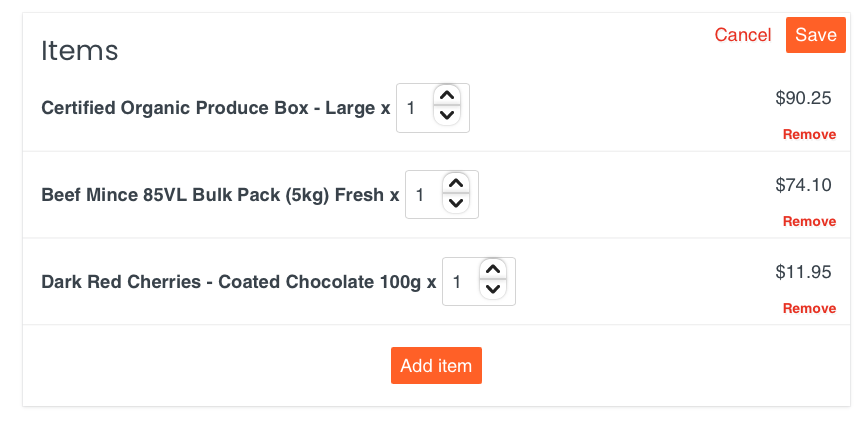How do I edit my subscription?Updated 7 months ago
You can edit your subscription at any time before you are charged - add additional products (including one-time purchases or ongoing), change frequency of your order and the quantity of items.
Unfortunately, you cannot edit the shipping, contact, & payment information as they are linked to two systems and need to be updated internally for the changes to go through. If you require a change to your billing card, your address or contact details, please reach out to us ASAP via the contact form on the bottom of the Support page.
- Login to your account
- Go to your account dashboard
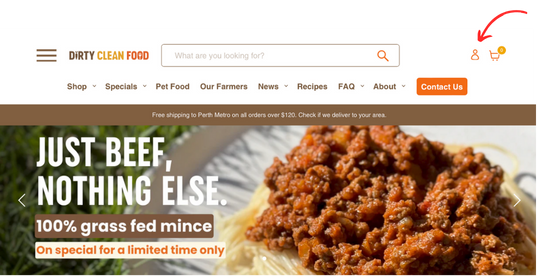
- Click on 'My Subscriptions'
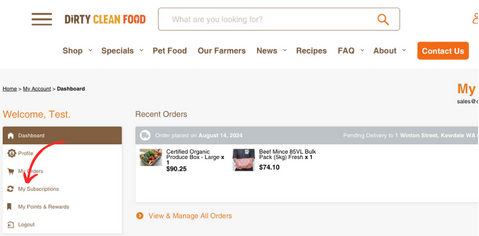
- Click view my subscription
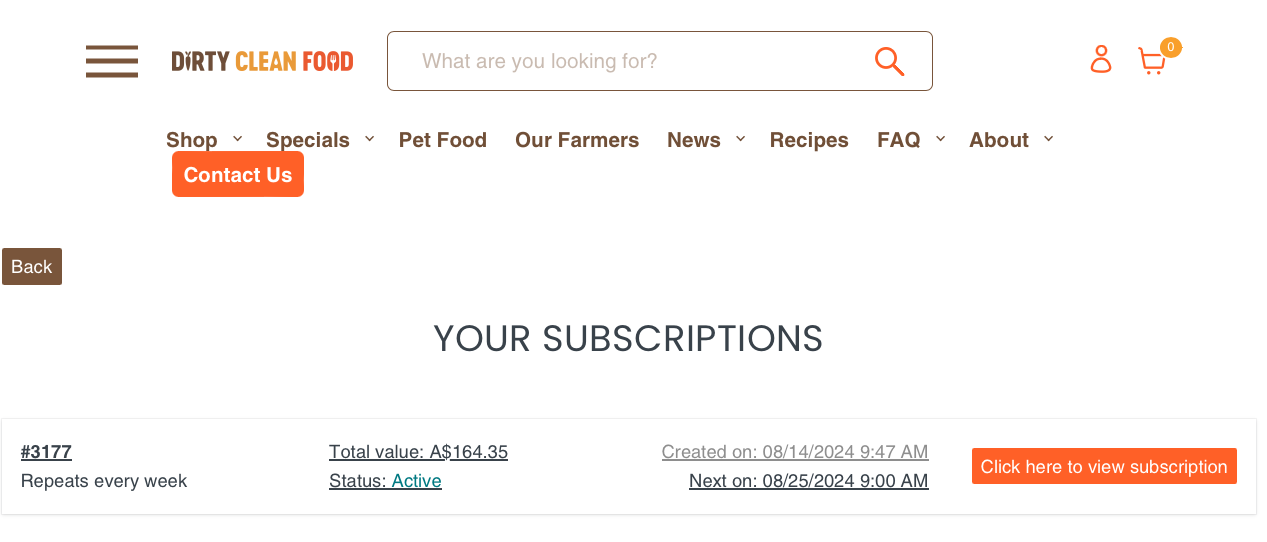
This will take you to your subscription hub where you can add products, edit the interval, edit your contact details, payment, pause or skip your orders. Simply click 'edit' on any of the fields and make your changes before the billing date for the changes to apply.
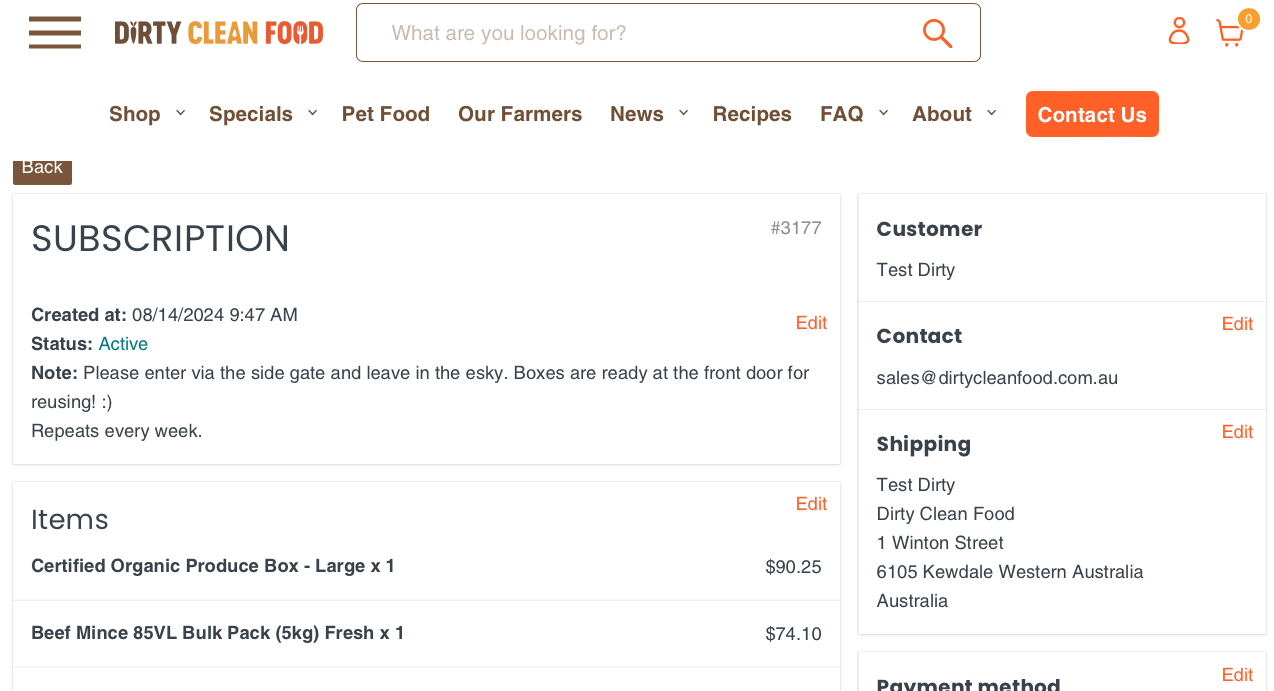
How to add a product onto your subscription:
- 'Edit' next to the Items list
- Click 'Add Items' (best to use the search for the products that you would like to add)
- Select 'Add' (for adding that item to your subscription ongoing) OR
- Select 'One Time Purchase' (for adding that item for one-time delivery)
You can also delete products from your Subscription. Click 'edit' next to items, and you can make quantity adjustments or remove a product from there.